How to Open a Sample File with Sample Data in QuickBooks
by Laura Madeira | September 24, 2012 9:00 am
You can open one of the sample data files installed automatically with your QuickBooks software and begin trying out what you are shown in QuickBooks 2012 In Depth[1]. With this data you can test creating transactions, review how lists are setup and process reports with ready-made data.
Keep in mind, the number and type of sample data files installed will differ depending on the version of QuickBooks you purchased.
To open a sample file with sample data follow these steps:
1. Launch QuickBooks from the icon on your desktop.
2. From the File menu, choose Close Company/Logoff and the No Company Open dialog displays.
3. Select the Open a sample file drop-down menu and click to select a file as shown below.
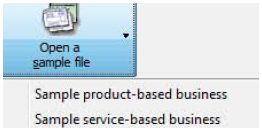 [2]
[2]Practicing with sample data can help you feel more confident about using QuickBooks.
After creating your own data file, the next time you launch QuickBooks, your file (not the sample file) will default as the file that QuickBooks opens. If you want to quickly access previously opened QuickBooks files including the previously viewed sample file:
1. From the File menu, choose Open Previous Company.
2. If you do not see other files listed you may need to change the number of files displayed on this list.
3. Open any data file and select the File, Open Previous Company, Set number of previous companies menu entering a number between 1 and 20. The No Company Open list will now display the most recent files you have opened with the software. More information can be found in Chapter 2 of QuickBooks 2012 In Depth[1], “Getting Around QuickBooks” in the section titled “Selecting a Company File to Open”.
From Laura Madeira’s QuickBooks 2012 In Depth[1]
- QuickBooks 2012 In Depth: http://www.quick-training.com/quickbooks-2012-in-depth/
- [Image]: http://www.quick-training.com/wp-content/uploads/2012/03/Capture-fig-1-1.jpg
Source URL: http://www.quick-training.info/2012/09/24/how-to-open-a-sample-file-with-sample-data-in-quickbooks/