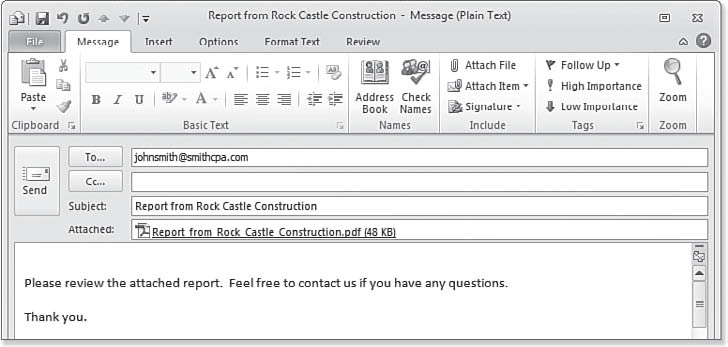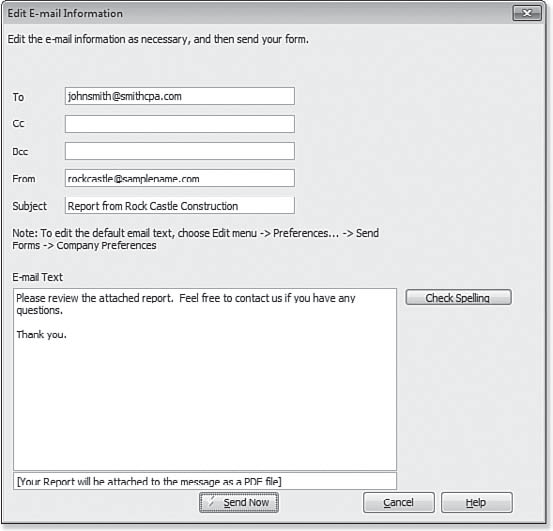Did you know that you can email reports from within QuickBooks? This can be a convenient way to get information to your customers, vendors, and even accountant. You can email reports as two types of attachments: individual Adobe PDF files or Excel workbooks. You must have an Internet connection on the computer that is used to send the report.
If you want to set Outlook as your default email, select Edit > Preferences > Send Forms from the menu bar. Select the My Preferences tab where you can set the default email application to be QuickBooks or Outlook. You can also choose from other email providers. To email a report, follow these steps:
1. From the open report, click Email and choose whether to Send Report as Excel or to Send Report as PDF (see above image).
2. If a security message displays, indicating that sending information over Internet email is not secure, click OK to continue or click Cancel.
3. If you are sending the report through Outlook, add your email address and any additional comments to the email. Click Send when you’re done. You are returned to your QuickBooks data file, and the email is stored in your Outlook sent folder.
If you are not using Outlook for email, click Send Now and QuickBooks transmits the email for you.
note
If you do not use Outlook for your email, QuickBooks continues to send the email through QuickBooks Business Solutions, which has been available for years. See below – how the email is created within QuickBooks when Outlook is not your email program.
From Laura Madeira’s QuickBooks 2012 In Depth.