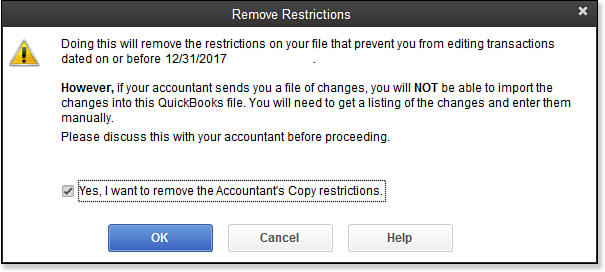If you have provided your accountant with an accountant’s copy it is possible for you to cancel an accountant’s copy of your data if necessary. Be sure to discuss this action with your accountant before you make this change. The following are some reasons you might need to cancel the accountant’s changes:
- Your accountant has delayed the review of your file.
- You have found corrections you would like to make prior to the dividing date.
- You cannot modify nonposting documents (purchase orders, sales orders, and estimates) dated prior to the dividing date.
- Your accountant needs to work in your file without any transaction restrictions and makes an appointment to come to your office to work or perform the work remotely via the Internet.
After the Accountant’s Copy is canceled, your accountant’s changes file cannot be imported into your data file.
To remove the restrictions placed on your file by an Accountant’s Copy, select File, Accountant’s Copy, Remove Restrictions from the menu bar. The Remove Restrictions dialog box displays, warning you that your accountant will no longer be able to import changes back into your file, as shown here:
After you remove the restriction from the file, no more data restrictions are imposed by the dividing date, and the top bar of your data file no longer displays the Accountant’s Changes Pending message.
From Laura Madeira’s QuickBooks 2013 In Depth