How to Create Subitems in QuickBooks
by Laura Madeira | May 3, 2013 9:00 am
Creating an item as a subitem of another item is one way to easily organize reports for a group of similar items. Your accounting data is not affected by having or not having items as subitems.
To make an item a subitem of another item, follow these steps:
- From the menu bar, select Lists, Item List.
- Double-click the item you want to assign as a subitem. The Edit Item dialog box opens.
- Select Subitem Of checkbox, as shown here:
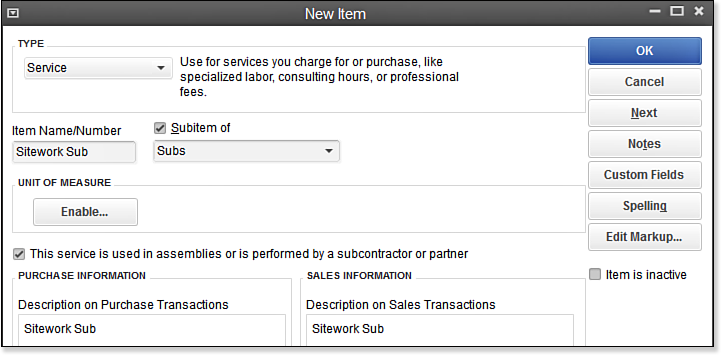 [1]
[1]The Sitework Sub service item is being made a subitem of Subs (short for Subcontracted).
- From the drop-down list, select the item you want to relate this subitem to.
You can create a subitem only within the same item type. For example, service items cannot be subitems of inventory items.
You can also rearrange the list by assigning a subitem to another item by using your mouse pointer on the Item List to move the item up or down and to the right or left. This functionality is the same as the example discussed in the section “Assigning or Removing a Subaccount Relationship” in Chapter 4 of Laura Madeira’s QuickBooks 2013 In Depth[2].
A word of caution about merging list items together:
–> You can merge only items of the same type. Duplicate service item types can be merged together, but a service item type cannot be merged with a noninventory item type. It is not recommended to merge inventory items; see Chapter 6 of Laura Madeira’s QuickBooks 2013 In Depth[2] for more detail.
From Laura Madeira’s QuickBooks 2013 In Depth[2]
- [Image]: http://www.quick-training.com/wp-content/uploads/2013/04/4.37.bmp
- QuickBooks 2013 In Depth: http://www.quick-training.com/quickbooks-2013-in-depth/
Source URL: http://www.quick-training.info/2013/05/03/how-to-create-subitems-in-quickbooks/