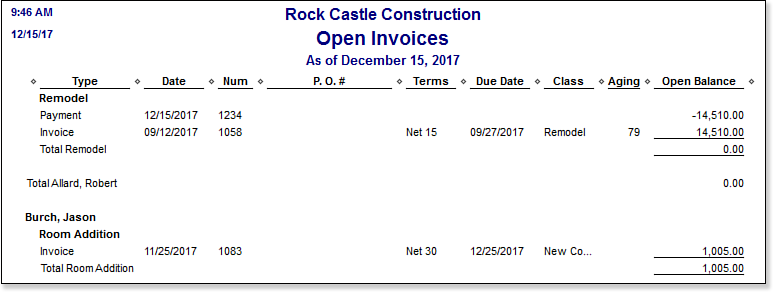You should always check the AR Aging Summary Report before fixing transactions. An individual transaction can be deceiving if you don’t see its relationship with other related transactions.
When you select the Review AR Aging Summary Report link, QuickBooks opens the same titled report.
What exactly are you looking for on the aging report? You might be looking for customer credits that are aged and have not been applied to current open customer invoices. Or, perhaps, as explained in Chapter 10 of Laura Madeira’s QuickBooks 2013 In Depth, you might want to remove an open balance from a customer’s invoice.
I suggest you use the Open Invoices report instead of the Aging reports. The Open Invoices report shows the transactions listed separately instead of in summary form. The Open Invoices Report is not part of the Accounting Tool, Client Data Review (CDR) tool set. It is, however, a regularly used QuickBooks report. Because the Open Invoices Report shows the current A/R status, if you are reviewing it for a previous date, you will need to modify the report to show the open balances as of that prior date. To do this, follow these steps:
- From menu bar, select Reports, Customers & Receivables, Open Invoices. This report includes all open invoices, credits, and payments for your customers as of today’s computer system date.
- Review the report with today’s date first. This will help you identify what corrections you might want to make using the tasks defined in this section. Reviewing it with today’s date will also show if the correction you might have needed on a previous date has already been entered.
- If you are reviewing for some date in the past, you can adjust the report to that date by clicking Customize Report at the top left corner of the report window.
- From the Display tab, click the Advanced button. In the Open Balance/Aging pane of the Advanced Options dialog box, change the selection to the Report Date option, as shown here:
This modification to the report enables you to see each customer’s balance detail (see below) as of a date in the past.
A word of caution: If you do not modify this report as instructed here, QuickBooks will display the date you selected on the report, but will also reduce the balances owed for payments made after the report date.