Eliminating the Print Queue for Customer Invoices Marked to Print in QuickBooks
by Laura Madeira | July 8, 2013 9:00 am
On the Main tab of the ribbon toolbar, on each customer invoice, is the option to select Print Later. QuickBooks remembers the setting from the last stored invoice, which can sometimes hinder your own company process.
If you find that you have many invoices selected to print and you don’t intend to print them, try this easy solution:
- Place one or two sheets of paper in your printer. From the menu bar, select File, Print Forms, Invoices. The Select Invoices to Print dialog box displays the invoices that are marked to be printed, as shown here:
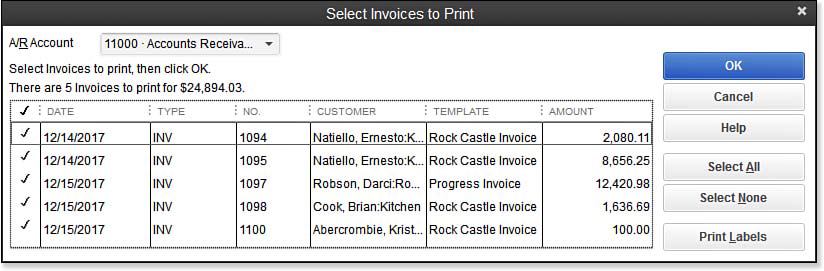 [1]
[1]View the invoices selected to print.
- The checkmark next to the invoice tells QuickBooks you want to print the invoice on paper. Click OK to send the forms to the printer.
- After a couple of invoices print, a message displays showing a list of the forms that did not print. Because you don’t want to print them, click OK and each transaction will be marked in QuickBooks as if it were printed. You might also need to cancel the print job at your printer. Another option is to print the invoices to a PDF printer (file).
From Laura Madeira’s QuickBooks 2013 In Depth[2]
Resources:
- [Image]: http://www.quick-training.com/wp-content/uploads/2013/06/10.35.bmp
- QuickBooks 2013 In Depth: http://www.quick-training.com/quickbooks-2013-in-depth/
Source URL: http://www.quick-training.info/2013/07/08/eliminating-the-print-queue-for-customer-invoices-marked-to-print-in-quickbooks/