How to Create a Payment Transaction List Detail Report in QuickBooks
by Laura Madeira | July 10, 2013 9:00 am
Do you find the Deposit Detail report too lengthy and difficult to read? You can create a report that shows the detail in a list form, and provides a total of the column detail using these steps:
- From the menu bar, select Reports, Custom Reports, Transaction Detail . The Modify Report dialog opens with the Display tab selected.
- Select the Report Date Range you want to view, as well as the columns you want to see on the report.
- From the Filters tab, in the Choose Filter box, select Account and choose a specific bank account.
- Set an additional filter for Multiple Transaction Types, including the deposit, payment, and journal (although it’s less likely a journal was used).
- Click OK to close the Transaction Type filter and optionally select the Header/Footer tab to modify the Report Title.
- Click OK to display the report with the selected filters.
Now you can view, in a list format, all payments that were recorded to the Checking account, as shown here:
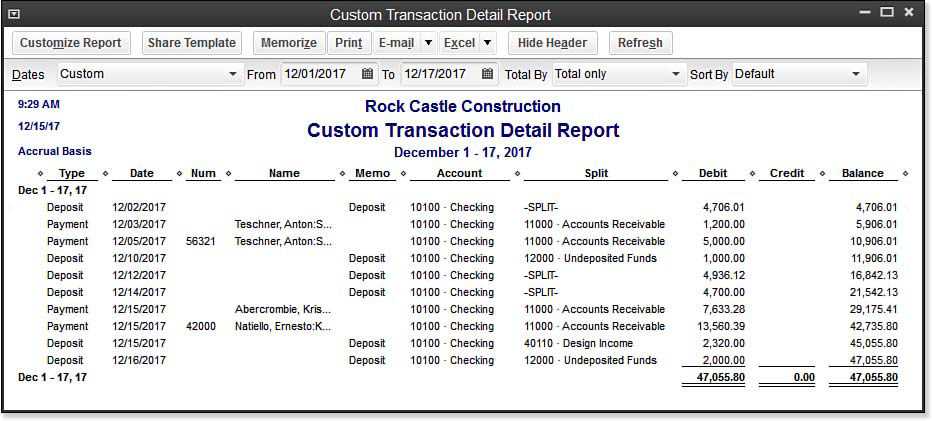 [1]
[1]Use a filtered custom transaction detail report for a simple view of all deposits into the bank account.
From Laura Madeira’s QuickBooks 2013 In Depth[2]
Resources:
- [Image]: http://www.quick-training.com/wp-content/uploads/2013/06/10.32.bmp
- QuickBooks 2013 In Depth: http://www.quick-training.com/quickbooks-2013-in-depth/
Source URL: http://www.quick-training.info/2013/07/10/how-to-create-a-payment-transaction-list-detail-report-in-quickbooks/