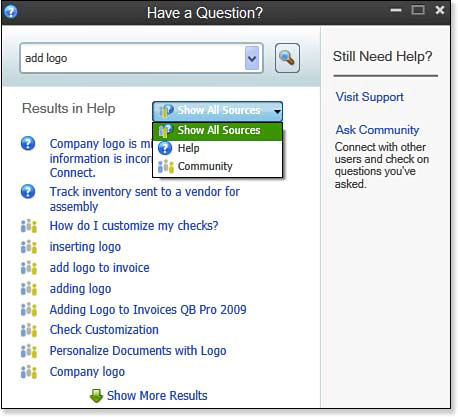As a business owner or accounting professional new to QuickBooks, you will find many resources for getting the help you need. To access Help in QuickBooks, you can press the F1 key on your keyboard, or by selecting Help, QuickBooks Help from the menu bar.
Also, QuickBooks 2013 has a search tool on the right side of the icon bar (or located at the top of the left-placed icon bar). From the drop-down list on the icon bar search field, select Search Company File if you want to search through your lists or transactions, or select Help if you want to search technical resources. Select Set Search Preferences to default what type of search you normally perform.
QuickBooks provides help in several distinct ways and allows you to search each with a single dialog box, as shown here:
Search results include how-to instructions from the in-product help content, as well as related content shared in the Ask Community forums.
If the displayed search results do not answer your question, click Ask Community and pose the question to other QuickBooks users.
Would you prefer to have a local QuickBooks experienced professional come to your place of business to help you get started quickly? If so, from the menu bar, choose Help, Find a Local QuickBooks Expert. You are asked for your zip code to help locate a list of QuickBooks Certified ProAdvisors in your area, and fees may apply.