QuickBooks Statement Writer (QSW) is available with QuickBooks Accountant and QuickBooks Enterprise software. Used to create custom financials, connecting the data with Microsoft Excel. Often used by accounting professionals when working with their client’s data.
Has your client added new accounts since preparing your last report? Locate them efficiently with the All Accounts dialog box. Identifying new accounts created by your client, since the last time you prepared a Statement Writer report, used to be a daunting task. Now, it is easier than ever.
From the toolbar, in the Document Actions pane, select Edit, Show All Accounts. The All Accounts dialog box displays, as shown here:
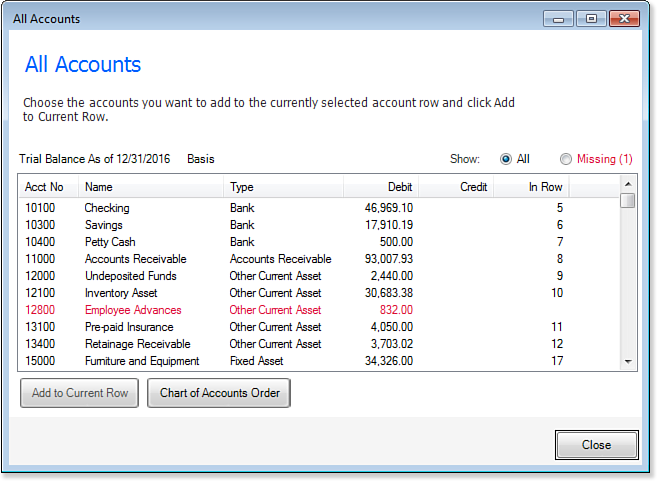
Has your client added new accounts since preparing your last report? Locate them efficiently with the All Accounts dialog box.
Any missing accounts from the customized financials will be displayed in red. Optionally, select to show only the Missing accounts.
To review or add the missing account(s), follow these steps:
- After reviewing the missing accounts, click Close on the All Accounts dialog box.
- From the Row Properties, choose to add a new account row, or highlight with your cursor an existing row you want to add the missing account(s) to.
- With your cursor on the row you want to add the account(s) to, from the toolbar in the Document Actions pane, select Edit, Show All Accounts.
- Select the missing account(s).
- Click the Add to Current Row button. As you complete this for each missing account(s) there will no longer be any accounts in red.
- Click Close to return to the modified Statement Writer report.












