How to Combine Account Rows in QuickBooks
by Laura Madeira | August 26, 2013 9:00 am
QuickBooks Statement Writer (QSW) is available with QuickBooks Accountant and QuickBooks Enterprise software. Used to create custom financials, connecting the data with Microsoft Excel.
QuickBooks offers users a lot of flexibility when working with a chart of accounts. Often, several chart of account list items might have been created since your last review of the data. The QSW tool enables you to create customized financials grouping accounts together without affecting the client’s original chart of accounts.
To combine account rows, follow these steps:
- With the QSW statement open, click to highlight any two or more cells you want to combine into a single row. In the example shown below, the cells for Checking, Savings, and Petty Cash are selected.
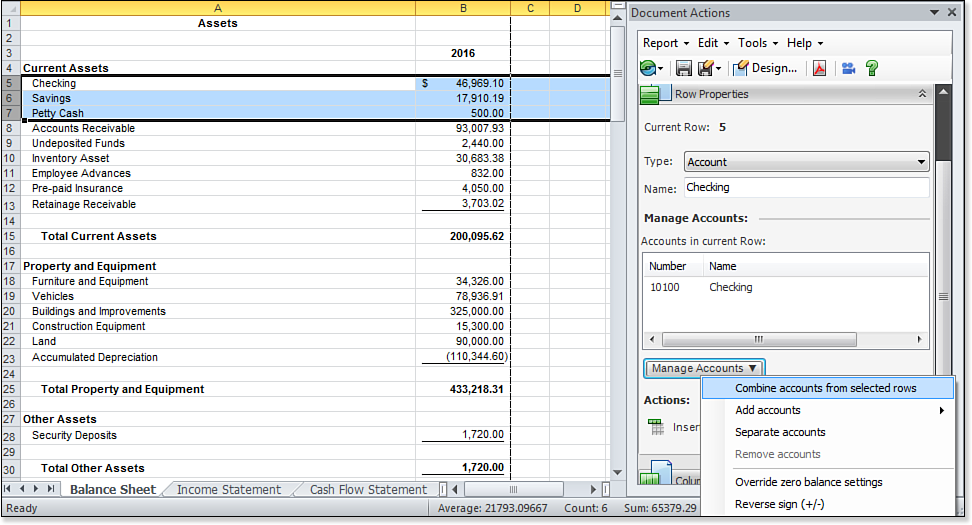 [1]
[1]Combine multiple QuickBooks account rows into one in the customized financials. No change is made to the QuickBooks file.
- With multiple cells selected that you want to “roll up,” select Combine Accounts from Selected Rows from the Manage Accounts drop-down list. (Optional) Click the Combine Accounts icon from the Excel Add-Ins ribbon.
- Rename the label either in the Row Properties task or directly in the Excel cell. The image below shows that the row was renamed to Cash and Cash Equivalents.
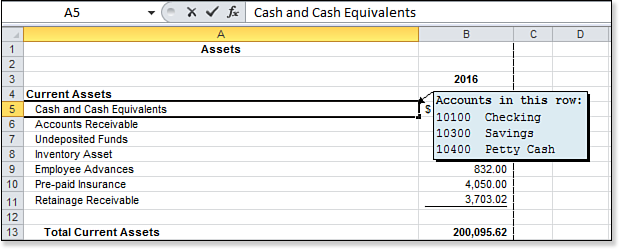 [2]
[2]Multiple cash rows are now included in a single row. Mouse over the row to see the accounts included.
- Hover your mouse over the row to see a note of the accounts that are included in the new cell total.
To separate the accounts, in step 2 choose the Separate Accounts menu choice.
One of the most efficient uses in customizing your client’s financials is the capability to combine “like” rows of data into a single row. Your financials will be more professional in appearance, while not affecting the client’s chart of accounts.
- [Image]: http://www.quick-training.com/wp-content/uploads/2013/06/B.15.bmp
- [Image]: http://www.quick-training.com/wp-content/uploads/2013/06/B.16.bmp
- QuickBooks 2013 In Depth: http://www.quick-training.com/quickbooks-2013-in-depth/
Source URL: http://www.quick-training.info/2013/08/26/how-to-combine-account-rows-in-quickbooks/