How to Memorize Recurring Transactions in QuickBooks
by Laura Madeira | September 4, 2013 9:00 am
QuickBooks can also help you not forget a recurring accounts payable bill. Memorized bills work best if the amount being paid is the same from month to month (or whatever frequency you set). An example is your rent payment.
To memorize a recurring accounts payable transaction, follow these steps:
- Create a vendor bill as normal, assigning the amount and expense account that you want it to be associated with.
- With the Enter Bills dialog box open, press Ctrl+M to open the Memorize Transaction dialog box, as shown here:
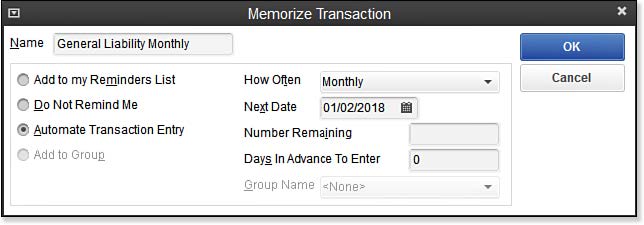 [1]
[1]Memorized transactions can automate repetitive transactions or serve as a reminder
to enter the transaction. - Enter a name that identifies this transaction in the memorized transaction list.
- Choose one of the available options:
- Add to My Reminders List—If you select this option, you need to choose how often and the next date you want to be reminded.
- Do Not Remind Me—Use this option if you want to stop permanently, or even temporarily, your reminders for this transaction.
- Automate Transaction Entry—Use this option if you want QuickBooks to create the entry automatically.
- Add to Group—You can assign multiple transactions to a group and then process them with one keystroke. First, create a group by choosing Lists, Memorized Transaction List from the menu bar. From the Memorized Transaction drop-down list, select New Group. Give the group a name and choose options for the group from the following options: Remind Me, Do Not Remind Me, or Automatically Enter.
- Click OK to close the Schedule Memorized Transaction dialog box.
- Click Save & Close on your bill only if you want to create the vendor bill now and also add it to your memorized transaction list. If not, select Clear to remove the bill details, knowing that QuickBooks will prompt you to enter it on the frequency and date you selected.
To manually enter the transactions (if they’re not set to Automate Transaction Entry) from the menu bar, select Lists, Memorized Transaction List, or press Ctrl+T on your keyboard to quickly call up the list. Select the group or individual transactions you want to post by double-clicking the group or individual item from the memorized transaction list.
If you clicked a memorized group, QuickBooks creates each of the transactions in the group, asking you to assign a transaction date globally to all the transactions in the group. Use the memorized transaction tool to save time and to remind yourself to pay those important recurring bills.
–> Note: If you assign the Automate Transaction Entry option for memorizing a transaction, QuickBooks provides a reminder dialog box that displays when you log in to the QuickBooks file. From the Enter Memorized Transactions dialog box, you can enter all the selected transactions, select those you want to enter, or enter them all later, as shown here:
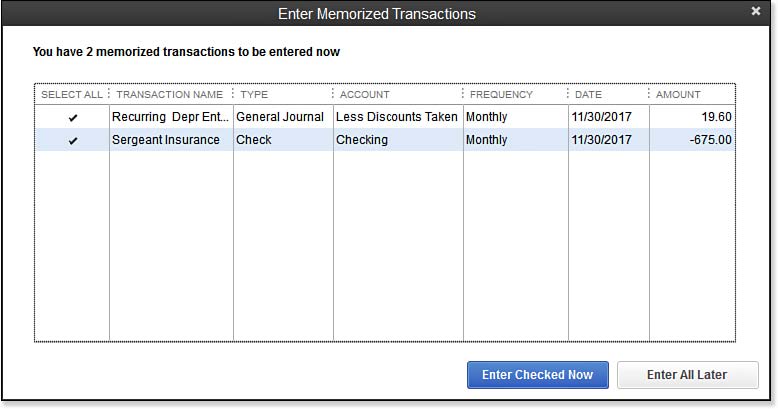 [2]
[2]QuickBooks reminds you to process Memorized repeating transactions.
- [Image]: http://www.quick-training.com/wp-content/uploads/2013/08/8.31.jpg
- [Image]: http://www.quick-training.com/wp-content/uploads/2013/08/8.35.jpg
- QuickBooks 2013 In Depth: http://www.quick-training.com/quickbooks-2013-in-depth/
Source URL: http://www.quick-training.info/2013/09/04/how-to-memorize-recurring-transactions-in-quickbooks/