How to Refund a Customer’s Overpayment in QuickBooks
by Laura Madeira | September 30, 2013 9:00 am
Has your company received an overpayment from a customer? Although it is rare, during difficult economic times, knowing how to handle the transaction can help keep your financial records correct and your customers happy.
When you receive an overpayment, you can leave the overpayment in your books and apply it to future invoices, similar to the process for applying credit memos to open invoices. However, your customer might request that you refund the overpayment.
To practice refunding an overpayment with a check, let’s begin by opening a sample data file:
- Record an overpayment in the sample file you are using. On the Home page, click the Receive Payments icon.
- In the Received From drop-down list, select the Robson, Darci:Robson Clinic job.
- The customer balance displays on the Receive Payments dialog box. In the Amount field, type 12,500.00. Leave the other fields as they default.
- QuickBooks displays a message in the lower left about the overpayment. Select Refund the Amount to the Customer.
- (Optional) Click the View Customer Contact Information to edit the customer’s address that will print on the check. Click OK to return to the Customer Payment transaction.
- Click Save & Close.
- QuickBooks opens the Issue a Refund dialog box as shown in the image below. In the Issue This Refund Via drop-down list, select Check.
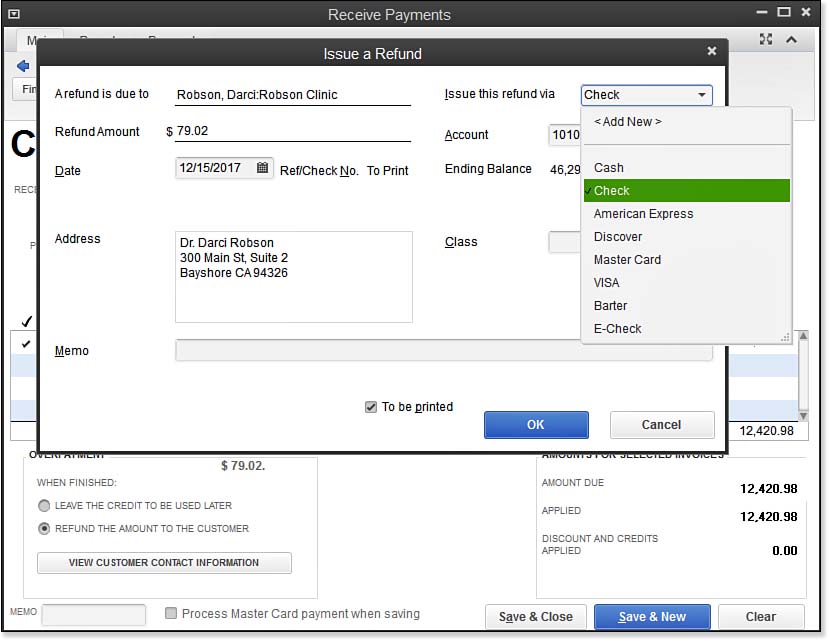 [1]
[1]Be sure to specify a method when you issue a customer refund.
- Leave selected the prefilled bank account as is.
- (Optional) Enter a Class and Memo.
- Check or remove the checkmark from the To Be Printed checkbox.
- Click OK.
- To print the check, from the menu bar select File, Print Forms, Print Checks, and enter the check number you are placing in your printer.
- You can also modify the To Be Printed status of a transaction in the Number/Type field in the bank register by selecting Banking, Use Register from the menu bar.
If you did not apply the credit when you first created it, you can later process the credit as a refund, or apply it to an open invoice by selecting the Credit To drop-down list from the Create Credit Memos/Refunds dialog box.
- [Image]: http://www.quick-training.com/wp-content/uploads/2013/09/9.62.jpg
- QuickBooks 2013 In Depth: http://www.quick-training.com/quickbooks-2013-in-depth/
Source URL: http://www.quick-training.info/2013/09/30/how-to-refund-a-customers-overpayment-in-quickbooks/