QuickBooks offers the option to export and import report templates. This feature is useful for accountants who want to save time by having several clients use the same report template. Only the format and filter settings are stored with report templates. If you create a report template and then have several clients use it, when the client imports it, the desired report is generated with the current client’s data, not the data it was created with. You can export and import a single report or a group of reports only from the Memorized Report List. Thus, you must first memorize any reports that you want to export.
To export a report or report group template, follow these steps:
- From the menu bar, select Reports, Memorized Reports, Memorized Report List.
- In the Memorized Report drop-down list, select Export Template.
- The Specify File Name dialog box displays, enabling you to select a location to store the template (.QBR extension).
- Attach the stored report template or report group to an email, or copy it to a removable storage device, such as a USB drive, to share with other QuickBooks data files.
–> A word of caution: Certain restrictions exist when creating a template for export. For example, if you filter for a specific chart of account or customer name that might not be present in every customer’s file, QuickBooks provides the message shown below, warning that this report cannot be exported.
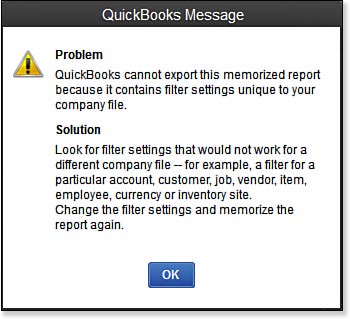
If your report has specific filters, you might not be able to export and share it with multiple data files.












