How to Install a QuickBooks Maintenance Release
by Laura Madeira | October 16, 2013 9:00 am
After a new version of QuickBooks is released, changes, improvements, and fixes are provided in the form of a maintenance release. Often, Intuit offers the release as a manual download only. This is usually during the testing phase, and you may not want to install the update in this phase.
–> Note: An Internet connection is required to download and install the release patches.
To choose how QuickBooks detects whether a maintenance release exists, follow these steps:
- From the menu bar, select Help, Update QuickBooks.
- The Overview tab displays on the Update QuickBooks dialog box. Read the provided information. (Optional) Click Update Now if you want to complete the task.
- Click the Options tab and select from the following:
- Automatic Update—If you select Yes, QuickBooks automatically downloads the update and provides a dialog box for you to install the update the next time you launch QuickBooks.
- Shared Download—If you work with multiusers accessing QuickBooks, you should select Yes to share the download with the others. This will save time and ensure that other users can access the newly updated file.
- Download Location—QuickBooks displays the location and name of the downloaded file.
- You can then choose which updates to install:
- Payroll, Federal, Forms Engine
- Employee Organizer
- Maintenance Releases
- Help and Other Updates
- Click Save if you have made your changes, Revert to return to the original settings, or Close if you have not made any changes. (Optional) Click Help for more guidance.
- Click the Update Now tab. From this tab, you can choose which updates to install, learn when they were last checked, and view the status.
- (Optional) Select Reset Update to reinstall the entire update or select Get Updates.
- A progress message displays. Click Close when finished.
To confirm that the newest maintenance release installed, you may need to close QuickBooks and relaunch the software. You can also check the product information window from an open QuickBooks file by selecting F2 or pressing Ctrl+1 on your keyboard; then you can read the Product line at the top, as shown below:
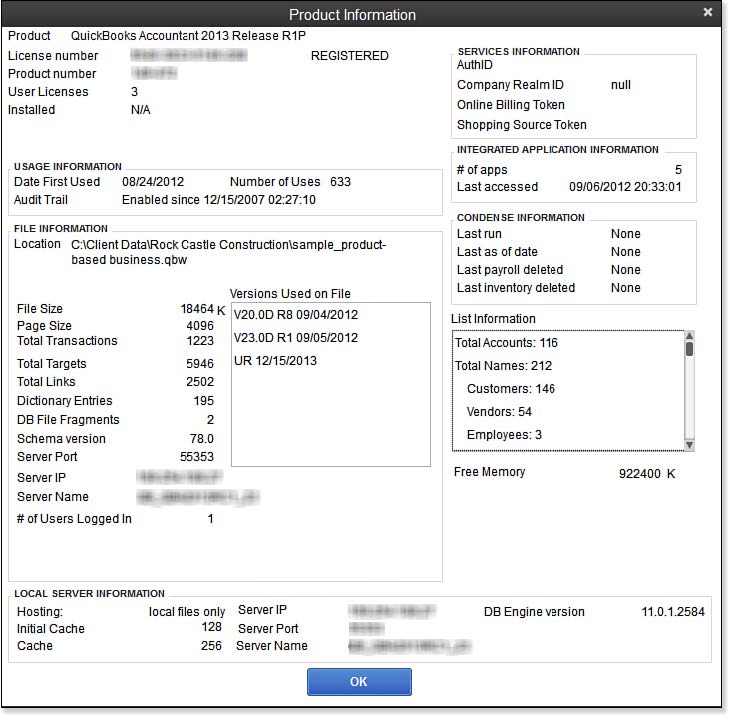 [1]
[1]With QuickBooks open, press Ctrl+1 on your keyboard to view useful information about the file.
- [Image]: http://www.quick-training.com/wp-content/uploads/2013/10/17.7.jpg
- QuickBooks 2013 In Depth: http://www.quick-training.com/quickbooks-2013-in-depth/
Source URL: http://www.quick-training.info/2013/10/16/how-to-install-a-quickbooks-maintenance-release/