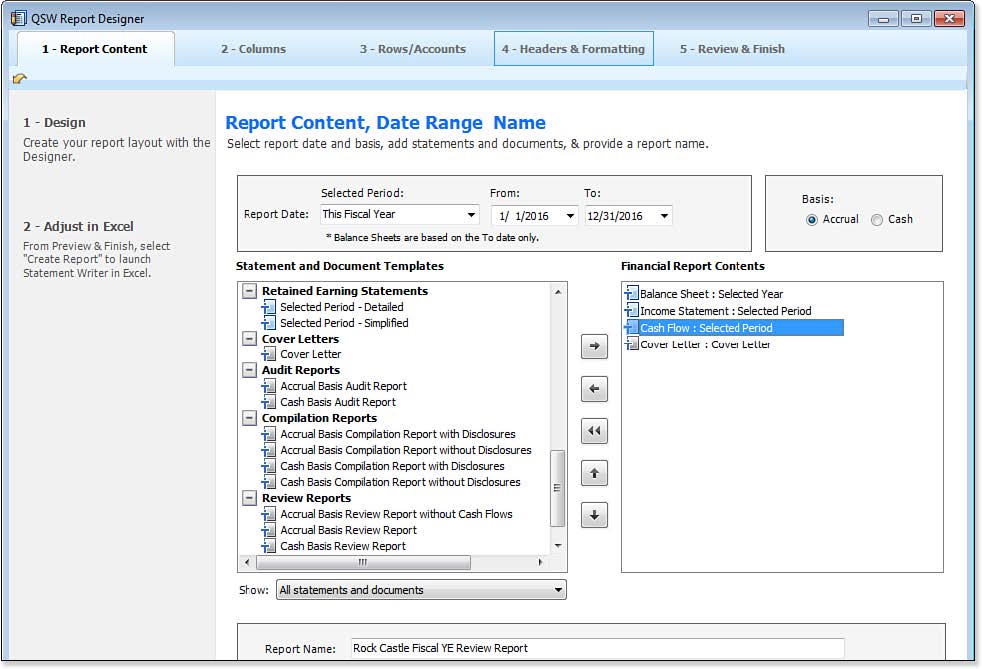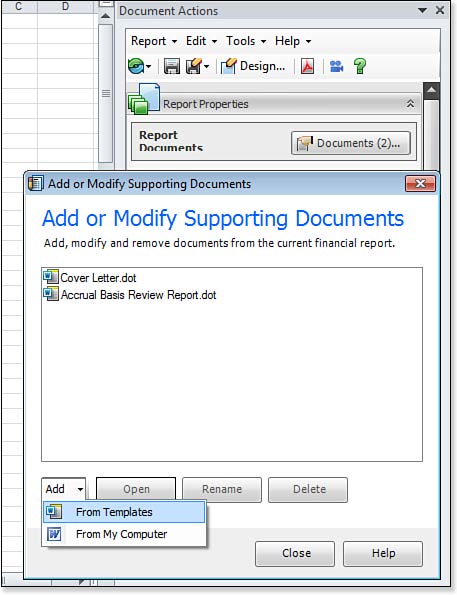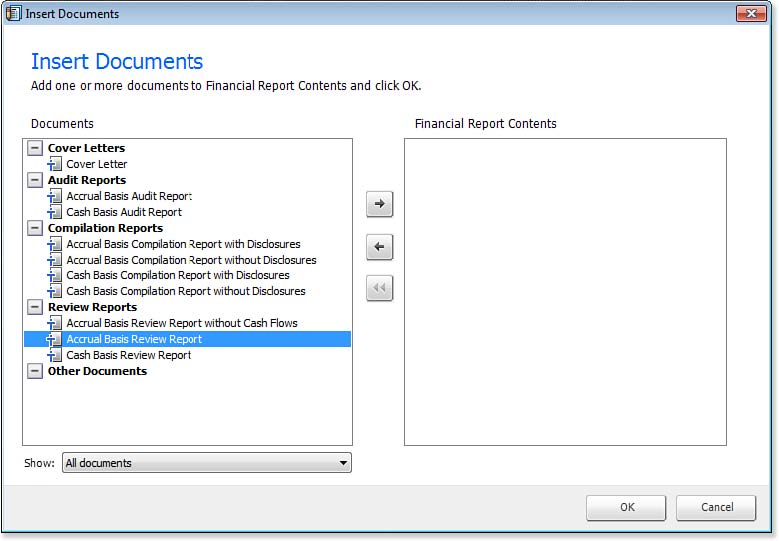You might have added a supporting document when you created a Statement Report using the Report Designer. A Cover Letter document was added to the Financial Report Contents in Report Designer, as shown here:
If you did not add documents during the Report Designer setup, you can add them from the Document button in the Report Properties panel, as shown in the image below:
To add or modify a supporting document, follow these steps:
- Open a Statement Writer Report. From the Document Actions pane, expand the Statement Properties panel.
- Click the Documents button. The Add or Modify Supporting Documents dialog box displays any documents currently included in the Statement Report.
- Click Add, to choose to add From Templates or From My Computer.
- If you select From Templates, the Insert Documents dialog box displays as shown here:
- Select the desired document template on the left and click the arrow pointing to the right to include the document in the Financial Report Contents.
- Click OK. The new document displays in the Add or Modify Supporting Documents dialog box.
- (Optional) With a document selected, click Rename or Delete.
- To modify a selected document, click the Open button. QSW automatically launches Word. Using templates saves you time by creating customized financial templates that you can use with multiple clients Statement Writer reports.
From Laura Madeira’s QuickBooks 2013 In Depth