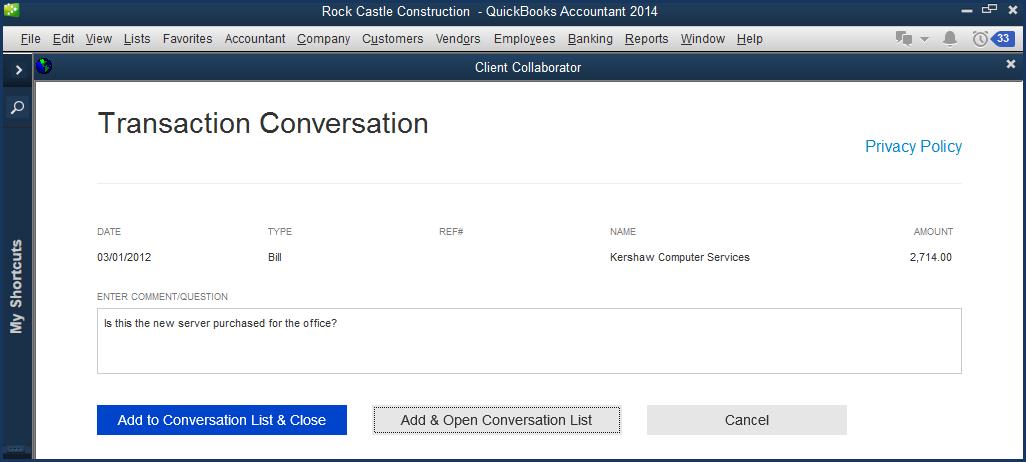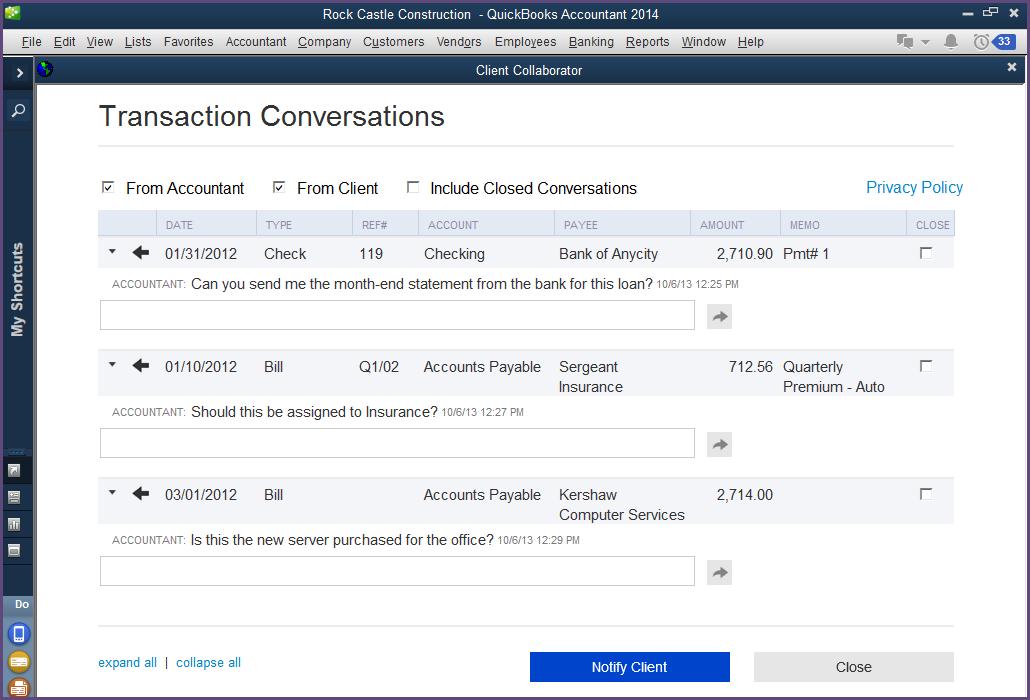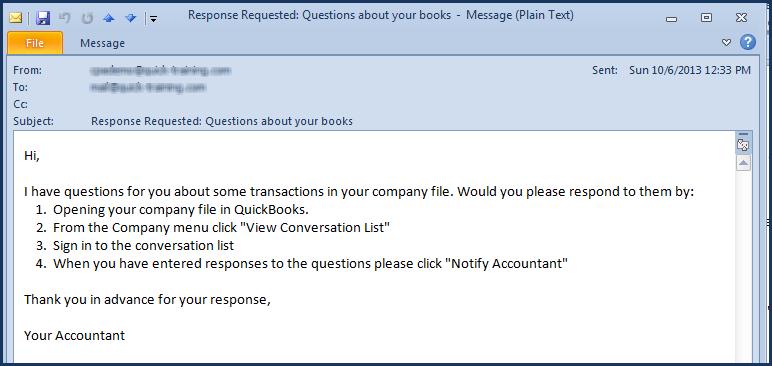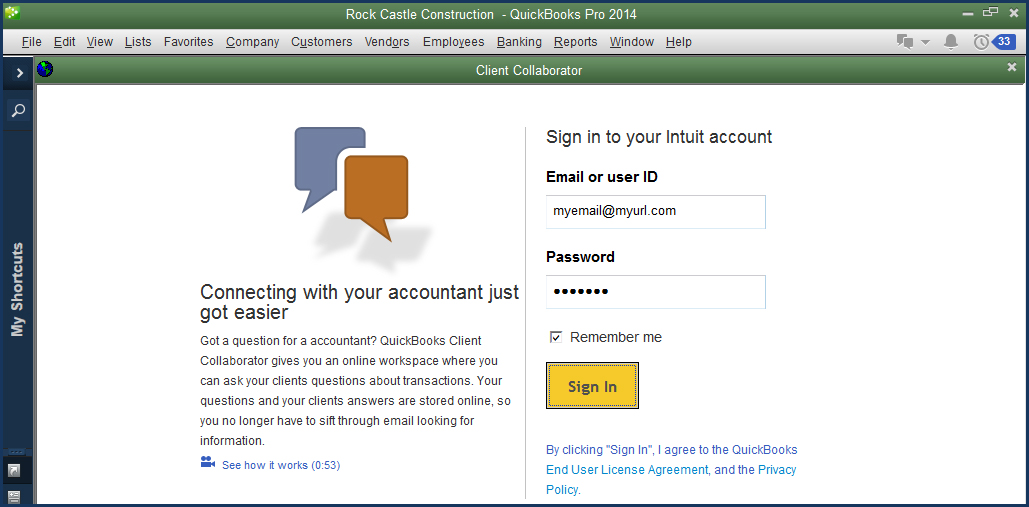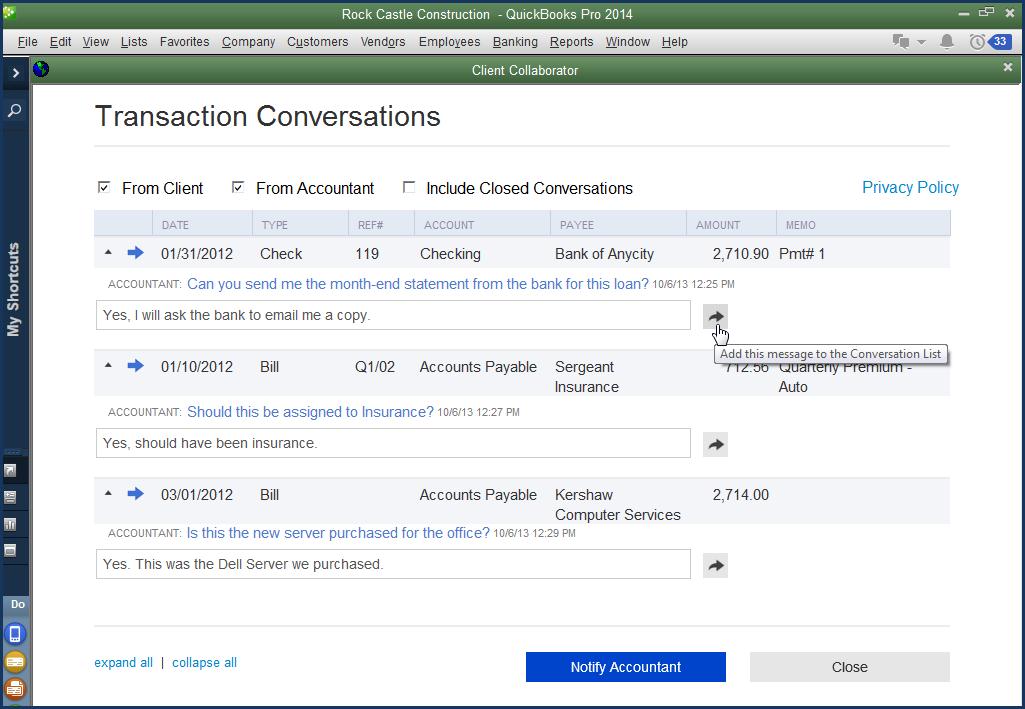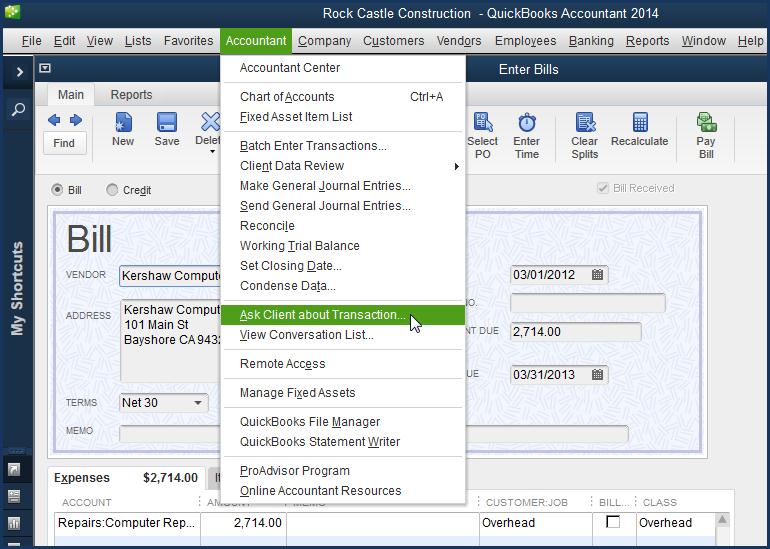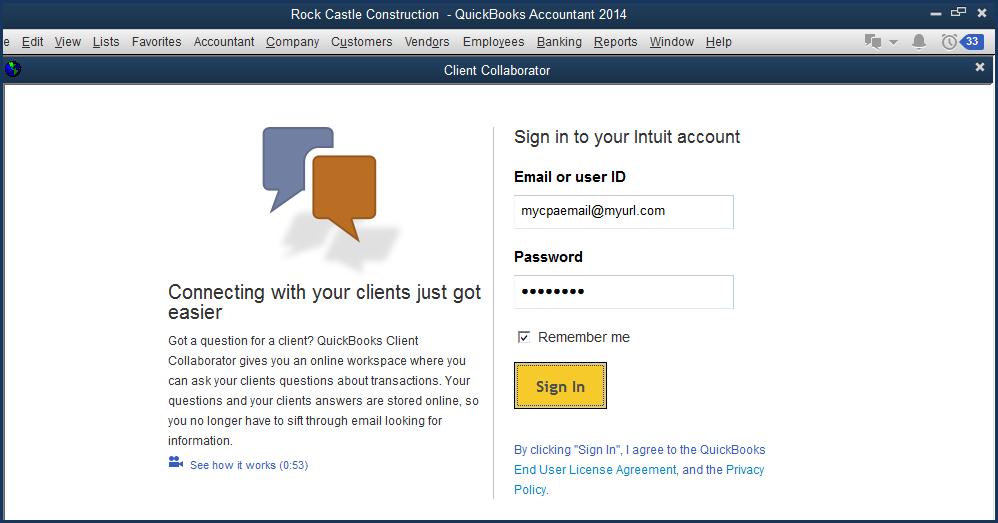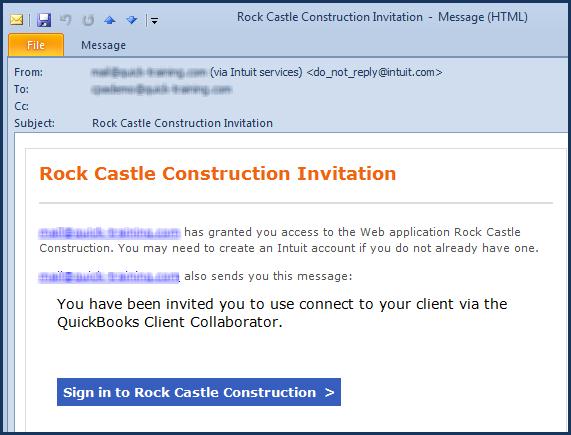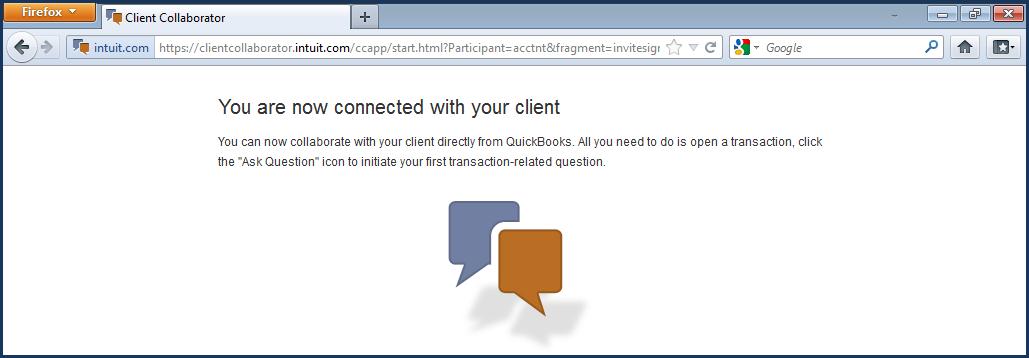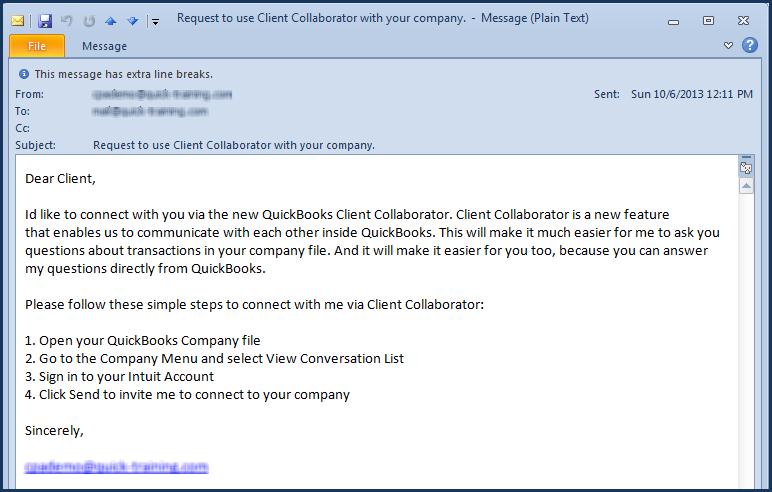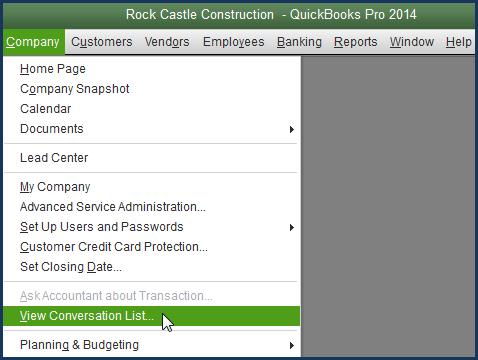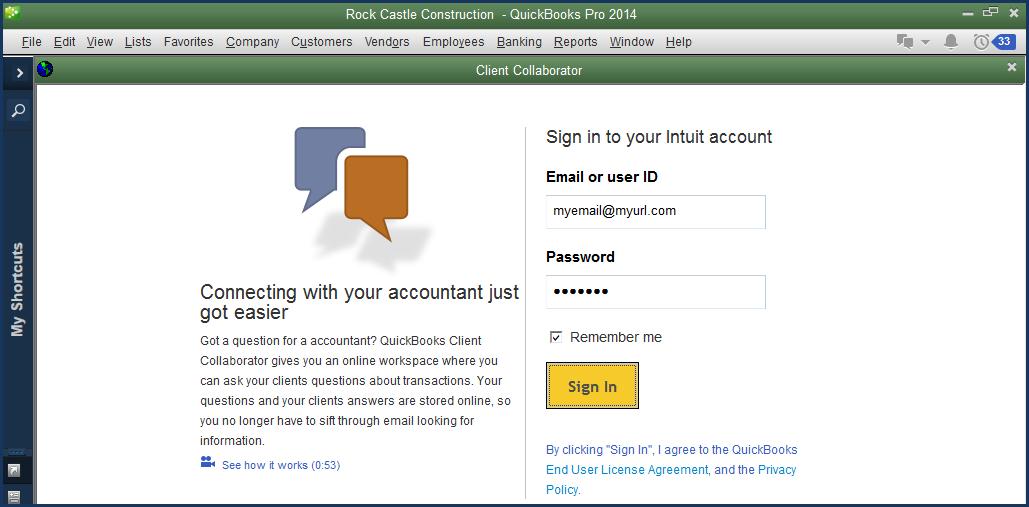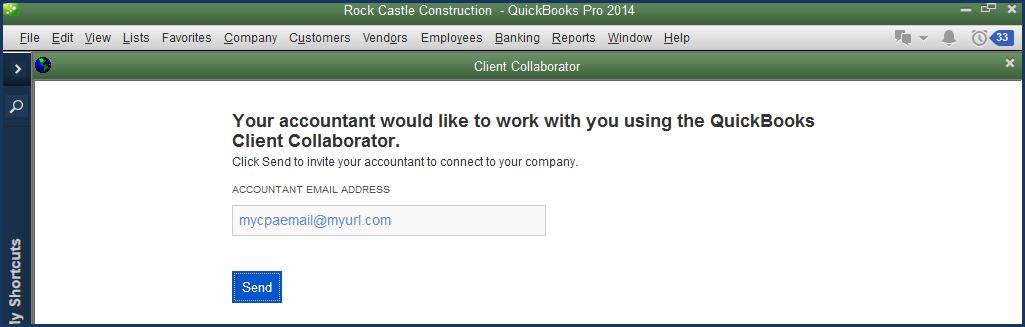As an accounting professional, how do you currently communicate with your clients about questions you have while reviewing their QuickBooks data? Do you find yourself composing multiple emails, or interrupting your workday to make a call to the client? For the accounting professional, multiply these same actions by several clients and your day can be lost due to these unproductive and time consuming, but necessary tasks.
Client Collaborator is available with a subscription to QuickBooks Accountant 2014 PLUS or QuickBooks Enterprise Accountant 14.0, which must be configured with a QuickBooks ProAdvisor membership for the Client Collaborator to work. Clients using QuickBooks Pro or Premier 2014 and QuickBooks Enterprise 14.0 can collaborate with their accountant for no additional fee.
This article was originally published at the Intuit Accountants News Central blog on October 9, 2013.
There are two methods for subscribing to the QuickBooks Accountant 2014 software:
- QuickBooks ProAdvisors with a current, paid membership will receive the QuickBooks Accountant 2014 PLUS subscription automatically.
- Accountants can purchase the QuickBooks Accountant 2014 PLUS software, paying in monthly installments, or as a yearly fee.
Client Collaborator helps accountants work more efficiently when reviewing their client’s QuickBooks 2014 desktop software by:
- Automatically creating a list of questions from the accountant and associating the questions with specific transactions.
- Notifying the client of the transaction question(s).
- Enabling clients to reply or ask additional questions in their QuickBooks file.
- Notifying the accountant of the client’s replies.
- Reviewing the transaction conversation replies from the client and marking them closed.
Specifically, Client Collaborator is the solution for the communication needed between accountant and client around specific transactions. If you do your review work from any copy of your client’s file (backup, portable company, accountant’s copy, or working copy) the Client Collaborator will keep track of the transaction conversations.
Client Collaborator is a connected service, and the Transaction Conversation List is stored in the cloud. Access to the Transaction Conversation List is launched from within QuickBooks. The accountant and client can both collaborate while working in two different copies of the same file. The transaction conversation is not stored with the actual data file, but will continue as a conversation list for reviews from future copies of the client’s file.
http://www.youtube.com/watch?v=GbJz6I5gGPE
Accountant and Client Converse via Client Collaborator
Accountant Asks Questions
When the initial invitation by the accountant is accepted by the client (details to follow in this article) full collaboration can now take place.
- The accountant opens a copy of the client’s file for review at the accountant’s office. The file copy can be a backup copy (.QBB), portable company file (.QBM), accountant’s copy (.QBA) or even a working copy of the file (.QBW).
- With a transaction displayed, from the menu bar select Accountant, Ask Client About Transaction.
- You will be prompted to sign in to your Intuit Account. Note: Client Collaborator will stay signed in as long as users are actively adding questions or making comments to the list. After a period of 30 minutes of inactivity, the accountant will be required to sign in again.
- The Transaction Conversation window displays with the details of the displayed transaction added to the collaborator. Type a comment or question in the space provided. Click Add to Conversation List & Close or Add & Open Conversation List, as shown here:
- To view the Conversation List, from the menu bar, select Accountant, View Conversation List:
- Click Notify Client, and a single email will advise the client that there is a Conversation List to review. The details of the questions and the transactions are not included in the automated email.
- Optionally, click Close next to a transaction conversation to remove it from the list that the client will see. Only the accountant can mark a transaction conversation as closed.
The accountant now waits for an automated notification that the client has provided replies to the accountant’s comments or questions. No phone calls, no emails to keep track of!
Client Responds to Accountant’s Questions
Not only does the accountant work more efficiently, but so does the client. No interrupting emails or phone calls addressing questions about transactions. Let Client Collaborator do the work!
- The client receives an automated email notification that the accountant has questions, as shown here:
- The client launches the Client Collaborator from their file by selecting from the menu bar, Company, View Conversation List.
- The client will be prompted to sign in to their Intuit Account with their User ID and Password:
- The most recent, updated Transaction Conversation List is displayed, thanks to it being stored “in the cloud” and not with the file. The client then adds comments or additional questions and clicks Add this message to the Conversation List:
- When the client has completed their replies or comments, they will click Notify Accountant. The accountant will receive one email instructing them to access the Conversation List from the copy of the client’s file they have at their office. The email notification does not include any of the specifics about the transaction conversation.
The collaboration comes full circle now, when the accountant receives an automated email notice that there are replies and or comments from the client. The accountant will now use whatever method they have in place to make these changes to the clients file. Client Collaborator is simply solving the need for discussion around transaction questions.
How the Accountant Gets Started
The collaboration experience is initiated by the accountant and accepted by the client in just a few easy, automated steps.
- In a copy of the client’s file, with a transaction displayed, from the menu bar, select Accountant, Ask Client About Transaction, as shown here:
- The “Sign in to Your Intuit Account” window displays. Enter your Email or User ID and Password. Click Sign In:
- If you have used this email with other Intuit connected services, you may be prompted to select your company file (not your client’s file).
- Client Collaborator prompts you to enter your client’s email address. This email address will receive automated notifications generated by the Client Collaborator, as shown here:
- Click Send, and an automated email notification is sent to the email address specified here. Click Close to the “Your invitation….” message.
- Once the client has accepted the accountant’s invitation, Client Collaborator generates an email notification to the accountant using the accountant’s email address as specified by the client. The accountant clicks the Sign in to provided in the email:
- A web browser opens to Client Collaborator and the accountant will sign into their Intuit Account (not shown). After a successful sign in, the accountant will receive a “You Are Now Connected With Your Client” message. Collaboration can begin in both the copy of the client’s file at the accountant’s office, and the file the client is using at their place of business:
These one-time collaboration steps are now complete. While this article discusses both the accountant and client actions, in real life, you will only have to complete one or the other, and all notifications are automated.
How the Client Gets Started
After the accountant has initiated a request for collaboration, the client follows these few steps, all completed conveniently in their own copy of the file.
- Your client receives an automated email with instructions, inviting them to join the Transaction Conversation, as shown here:
- From the menu bar, your client will select, Company, View Conversation List as detailed in the email they received. The client is then prompted for their Intuit Account email or User ID and password:
- The Client Collaborator window displays. Here the client will designate the accountant’s email address for future communications. Client clicks Send and Client Collaborator automatically sends notification to the accountant, as shown here:
So simple! Clients get started quickly and from the convenience of their own file. For the accounting professional, no need to ask for a new copy of the client’s file, the collaboration is all stored in the cloud.
And, with all of the communication between accountant and client automated, it is just smart to work with Client Collaborator!
Additional Notable Tools with QuickBooks Accountant
QuickBooks Accountant 2014 PLUS includes the Client Collaborator and so much more to make your working with clients files more efficient:
- Send Journal Entries – by email for importing into your client’s file
- Accountant’s Copy – import your changes into the client’s file
- File Manager – manage multiple client files from multiple years of QuickBooks
- Client Data Review – troubleshoot beginning balances, reclassify transactions and more…
- Fixed Asset Manager – track fixed assets and calculate depreciation
- QuickBooks Statement Writer – create customized financials using the power of Excel
- Multi-Instance – Have more than one data file open at the same time