How to Set Your Home Page as the Company Snapshot in QuickBooks
by Laura Madeira | November 15, 2013 9:00 am
If you want to have the Company Snapshot display, when you first open a company file, follow these steps:
- Click the Company Snapshot icon on the icon bar to open the Company Snapshot. Alternatively, select Company, Company Snapshot from the menu bar.
- With the Company Snapshot displayed, from the menu bar select Edit, Preferences, and then on the left side of the Preferences dialog box, select Desktop View.
- On the My Preferences tab, select the Save Current Desktop option button, as shown here:
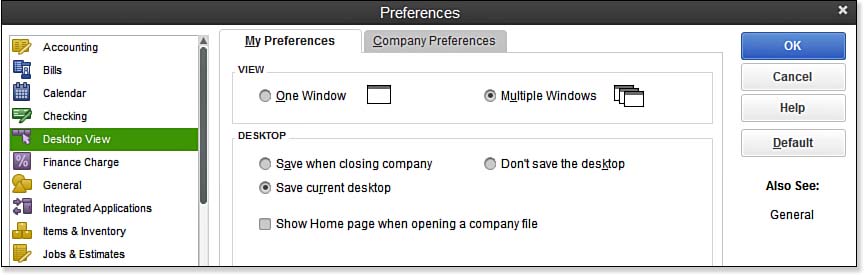 [1]
[1]The desktop preference settings control what opens automatically when you launch QuickBooks.
- Uncheck the option to Show Home Page When Opening Company File. When you open your data file, the Company Snapshot automatically displays.
From Laura Madeira’s QuickBooks 2013 In Depth[2]
Resources:
- [Image]: http://www.quick-training.com/wp-content/uploads/2013/11/14.3.jpg
- QuickBooks 2013 In Depth: http://www.quick-training.com/quickbooks-2013-in-depth/
Source URL: http://www.quick-training.info/2013/11/15/how-to-set-your-home-page-as-the-company-snapshot-in-quickbooks/