How to Set Date Warning Preferences in QuickBooks
by Laura Madeira | November 23, 2011 11:00 am
Fortunately, QuickBooks preferences help avoid transaction dating errors by enabling you to set a warning for date ranges. To open the date warning preference, follow these steps:
1. Log into the QuickBooks data file as the Admin or new External Accountant user.
2. Click Edit > Preferences. In the Preferences dialog that displays, choose the Accounting preference on the left.
3. Click the Company Preferences tab.
4. Type in the user-defined date warning range you want to work with for past dated transactions and future dated transactions. QuickBooks sets the default warnings at 90 days in the past and 30 days in the future. An attempt to enter transactions dated before or after this date range prompts QuickBooks to give the user a warning message, as shown below.
Click to enlarge:
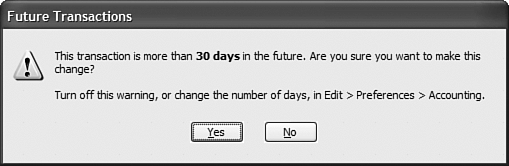 [1]
[1]Set the Date Warning preference so that users will be warned when dating a transaction outside an acceptable date range.
Be cautious when making changes to the dates, especially if the year in question has already had a tax return prepared on the existing information.
From Laura Madeira’s QuickBooks 2010 Solutions Guide[2]
- [Image]: http://www.quick-training.com/wp-content/uploads/2011/10/05_0789743221_051.bmp
- QuickBooks 2010 Solutions Guide: http://www.quick-training.com/book/
Source URL: https://www.quick-training.info/2011/11/23/how-to-set-date-warning-preferences-in-quickbooks/