QuickBooks 2013 – What’s New for Accountants
by Laura Madeira | September 10, 2012 9:05 am
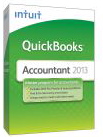 [1]It’s another exciting year for accounting professionals! The new features available with QuickBooks® Accountant[2] (QBA) 2013 help you face the challenge of trying to efficiently service multiple clients. Using QBA 2013, you have more choices in how you choose to incorporate changes into the client’s QuickBooks data. With the new Send Journal Entry, your customers continue their day-to-day operations, sending you a backup of their data for your review and to make adjustments. Then, you conveniently send the journal entries back to the client.
[1]It’s another exciting year for accounting professionals! The new features available with QuickBooks® Accountant[2] (QBA) 2013 help you face the challenge of trying to efficiently service multiple clients. Using QBA 2013, you have more choices in how you choose to incorporate changes into the client’s QuickBooks data. With the new Send Journal Entry, your customers continue their day-to-day operations, sending you a backup of their data for your review and to make adjustments. Then, you conveniently send the journal entries back to the client.
For accounting professionals who offer write-up work for their clients, it has never been easier using the new Batch Transaction Entry in QBA 2013. Transactions can be added from Excel or by adding transactions individually. This is easy to learn, so you can start using the new feature right away and be more profitable with these types of engagements.
You’ll notice some fairly dynamic changes to the QuickBooks design in 2013 as well. The changes were based on both small business and accountant feedback to help you both work more intuitively, saving time for more important business building tasks.
Send Journal Entry
With QBA 2013, you have flexibility in choosing what method of file sharing works best for you and your client. When considering a method, your clients needs to continue their daily accounting tasks, while allowing you to review the data and create journal entries.
With the new Send Journal Entry feature, clients send you a copy of their working file (.QBW), a backup (.QBB) or a portable company file (.QBM). They can continue to work in their file while you review the copy at your office without any restrictions, such as those imposed when working with an Accountant’s Copy. Note the Send General Journal Entry feature is only available in QBA 2013 and the client must use the 2013 version of QuickBooks in order to import the journal entry.
The best part about this new feature is that there are no new “tools” to learn for you or your client. Just follow these three simple steps:
Step 1: Create the Journal Entry as you normally would. Click the Send GJEs Icon on the Main tab of the ribbon toolbar. You will be able to select a single journal entry or several to send at the same time.
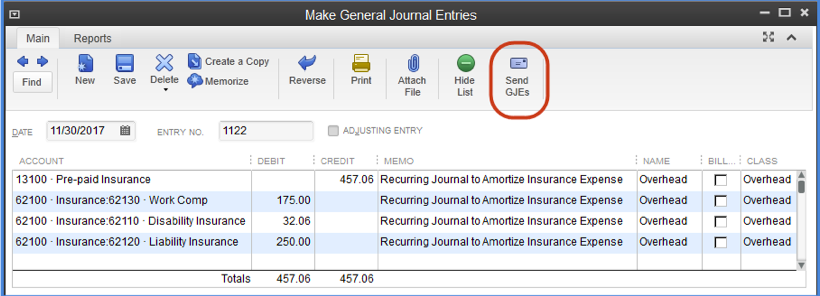 [3]
[3]
Step 2: QuickBooks creates a ready-made email communication complete with instructions and attaches the journal entry or entries. No browsing to find and attach the entries.
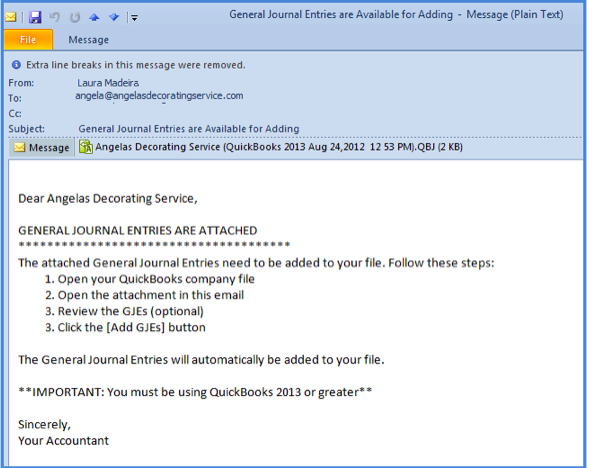 [4]
[4]
Step 3: Customer receives email and clicks on the attachment. The Add General Journal Entries to Your File displays for your client to review before adding. No confusing downloads or uploads.
Working with your client’s data is easy using QBA 2013, and now you have even more flexibility in how you choose to share the changes made to your client’s file.
Batch Enter Transactions
Work more profitably when offering write-up services using the new Batch Enter Transactions feature. With this feature you can add checks, deposits and credit card charges or credits to a QuickBooks data file:
With the Batch Enter Transactions feature you can:
- Enter transactions in batch on a screen designed for power data entry.
- Paste more than 1,000+ transactions from Excel and save all at once.
- Enter after-the-fact transactions easily into a customizable data entry grid .
- Choose from multiple data fields and which order to display the columns of data.
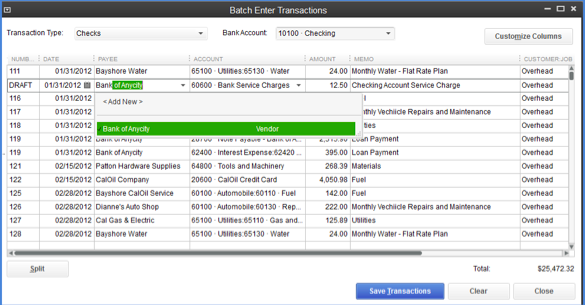 [5]
[5]
Improved Design
QuickBooks has a new, refreshed and updated look including new icons, larger fonts and rows for improved readability. The new ribbon toolbar groups actions, formatting and reports together, standardizing access to formerly hidden features.
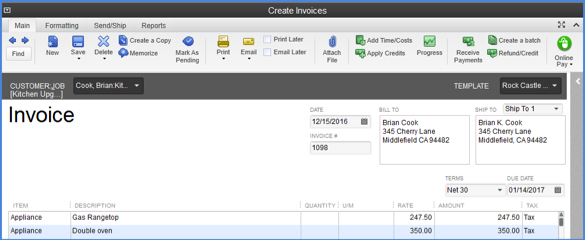 [6]
[6]
The new toolbar is designed to maximize the amount of information displayed on wide-screen monitors. It’s your choice to use the new Left Icon bar or continue using the original Top Icon bar!
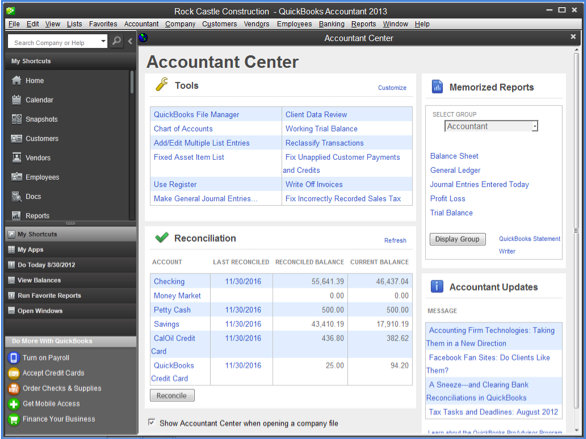 [7]
[7]
QBA 2013 and QuickBooks Enterprise Solutions 13.0 provide you and your client with more flexibility. Combine these new features with the following tools included with QuickBooks Accountant 2013:
- Client Data Review – Find and Fix Client Entry Errors.
- Customizable Accountant Center – Tools, Reports, Reconciliation Detail and News for You.
- Fixed Asset Manager – Track, Report and Depreciate Assets.
- QuickBooks Statement Writer – Create GAAP Compliant Customized Financials in Excel.
- Multi-instance QuickBooks – Open and Work in Up to Two Different QuickBooks Files Simultaneously.
- File Manager 2013 – Organize, Auto-Launch and Update Your Client’s Files In One Place.
Working with QBA 2013 software just makes sense. Work flexibly, save time, be more profitable.
Editor’s note: For more information about the new unified look and feel of QuickBooks Accountant 2013, click here[8].
In addition, Laura Madeira and Joe Woodard are presenting a free Web Seminar highlighting the new features in QuickBooks Accountant 2013. The seminars will be held on two dates, Sept. 18 and Sept. 25. Click here[9] to register.
Intuit Accountant News Central
- [Image]: http://www.quick-training.com/wp-content/uploads/2012/09/QB13PremAE_3D2.jpg
- QuickBooks® Accountant: http://proadvisor.intuit.com/commerce/catalog/fragments/quickbooks_products.jsp?s_cid=NewsCentral&s_ev8=NewsCentral_MoreProductive_LMadeira_QBA13_9_10_12_QB988
- [Image]: http://www.quick-training.com/wp-content/uploads/2012/09/Whats-New-QBA12.png
- [Image]: http://www.quick-training.com/wp-content/uploads/2012/09/Whats-new-QBA2.png
- [Image]: http://www.quick-training.com/wp-content/uploads/2012/09/Whats-New-QBA3.png
- [Image]: http://www.quick-training.com/wp-content/uploads/2012/09/Whats-New-QBA4.png
- [Image]: http://www.quick-training.com/wp-content/uploads/2012/09/Whats-New-QBA5.png
- click here: http://blog.accountants.intuit.com/?p=17457?s_cid=NewsCentral&s_ev8=NewsCentral_MoreProductive_LMadeira_QBA13_9_10_12_QB988
- Click here: http://www.scalingnewheights.com/newfeatures2013registration.htm
Source URL: https://www.quick-training.info/2012/09/10/quickbooks-2013-whats-new-for-accountants/