How to Customize the Accountant Center in QuickBooks
by Laura Madeira | October 25, 2013 9:00 am
If you are using QuickBooks Accountant 2013 or Enterprise Accountant 13.0, practice customizing the Accountant Center with these simple instructions.
Open the Accountant Center from the Accountant menu to customize the Tools section:
- From the menu bar, select Accountant, Accountant Center.
- Click the Customize link in the Tools panel of the Accountant Center. The Customize Your List of Tools dialog box displays, as shown here:
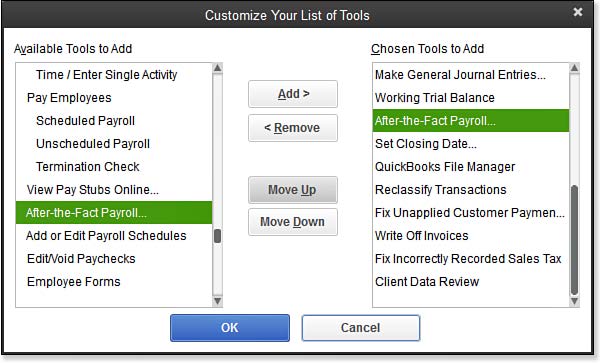 [1]
[1]Customize the Accountant Center to include those tools you use most often.
- From the Available Tools to Add list, select an action you want to add to the Chosen Tools to Add section and click the Add> button.
- Rearrange the order of the selected tools by selecting one in the Chosen Tools to Add list and then clicking the Move Up or Move Down button.
- (Optional) To remove a tool, click the tool in the Chosen Tools to Add and then click the <Remove button.
- Click OK to close the Customize Your List of Tools dialog box and your changes will now be displayed in your very own Accountant Center.
From Laura Madeira’s QuickBooks 2013 In Depth[2]
Resources:
- [Image]: http://www.quick-training.com/wp-content/uploads/2013/10/A3.jpg
- QuickBooks 2013 In Depth: http://www.quick-training.com/quickbooks-2013-in-depth/
Source URL: https://www.quick-training.info/2013/10/25/how-to-customize-the-accountant-center-in-quickbooks/